Internet Speed : The first question is that do you want to know how to check internet speed in your mobile and computer? If you do not know, then I am going to give you complete information through this article. I hope that by reading this article, you will be able to easily check the Internet Speed running in your mobile and computer.
I also want to tell here that if you are using any telecom company's SIM in your mobile or you have connected any other mobile's Wi-Fi or any Wi-Fi hotspot or broadband in your mobile. You can also check your internet speed. For complete information, you have to read the entire article carefully.
Types of Internet Speed
Not too long ago we used to spend hours downloading or uploading any file or movie because at that time the speed used to be in 10-15 kbps but now after the arrival of 4G network internet speed has become in Mbps. Telecom sector is growing very fast, many countries have launched 5G and some countries have also launched 6G and 7G, what can be the speed we can only imagine, probably in fraction of seconds big files will be uploaded/downloaded.
There are two types of internet speed. Just above you have read two words upload and download, when we use internet then we have problem with both these speed, if for some reason the speed slows down then it comes in our mind that let us check that what is the speed of internet now, but how to check the our Internet Speed?
Next we will talk about how internet speed is checked, but first let me tell you that there are two types of internet speed-
1. Uploading speed : When you put a video or photo on WhatsApp, Facebook, Instagram or any other social account by your mobile or computer, then how much time it takes in second to upload that video or photo to that site, this is called uploading speed.
For example, if you upload a video of 15 Mb to any of your social media site like Facebook account and if it gets uploaded within a second, then it means your net speed is 15 Mb per second.
The uploading speed in the picture shown above is 4.15 Mbps i.e. if we upload a video of about 15 Mb then it will take us about 5 to 10 seconds.
2. Downloading Speed : The number of seconds it takes to download a file or video by your mobile or computer is called downloading speed. In other words, it can be said that the downloaded Mb in one second by your mobile or computer is called downloading speed.
For example, if you download a video of 10 Mb from any site and if it gets uploaded within a second, then it means your net speed is 10 Mb per second.
You can also READ HERE:
How to check Internet Speed in Smartphone
To test internet speed, first of all, download internet speed.net app from play store in your mobile, after downloading, when you open it, it will ask for permission to track your smartphone's IP address, then run in your mobile. Will ask for permission to scan the remaining network signal.
When you will click on next below the permission given, then you will have to click on GO in the middle of the screen of your mobile. On clicking on GO, first of all it will check the downloading speed in your mobile, after checking it will check the uploading speed in your mobile.
After checking both the speeds, the downloading speed will show in the top left side and the uploading speed will show in the right side, you can see it in the picture above. If you have put the SIM of any telecom company in your mobile, then it will show its internet speed and if you have connected your mobile to any wifi / personal hotspot then it will show its wi-fi internet speed.
Even these days many mobile have inbuilt feature available to see internet speed in notification or status bar, if this is the case in your phone then you can turn it ON by going to settings. And if your phone does not have this facility, then you can also download Internet Speed Meter Lite by going to your mobile's play store.
How to Check Internet Speed in PC
Sometimes the company claims more speed. But when we want to watch a video, we cannot even watch it comfortably. When you call the Internet Service Provider, it will be told from there that you are getting the same speed as the internet speed being claimed but it is not correct many times.
Almost everyone uses the internet in their smartphone or tablet, but many people are not aware that what is the internet speed I am getting. In such a situation, people want to know how much speed their phone or PC is actually getting, let me tell you that there are two most popular websites, with the help of which you can test the speed of your internet connection, the first is speedtest.net and the other is fast.com. Both these websites are very popular, speedtest.net website is being run by a company named Ookla and fast.com is run by Netflix.
Just like we had checked internet speed in mobile, in the same way we can also check internet speed in our PC in just one click. To check internet speed in mobile, we have to install the app but we do not have to install the app in PC. To know the internet speed of PC, we will open the direct speedtest.net and check the same way as we did the mobile check.
Here first of all I want to tell that how you can check your internet speed from online website-
1. Fast.com is a very popular website from which you can find your internet speed online by opening it in your PC or mobile, for this you have to first go to Fast.com's website. As soon as you open the Fast.com website, you will automatically get to know about the speed of your internet. This website can be also used on your mobile or laptop anywhere. You can also open fast.com from here by clicking on the: Fast.com
2. Speedtest.net : Speedtest.net is the second most popular website from which you can check your internet speed, for this first of all you have to open the website of speedtest.net. After the website is opened, the Go icon will appear on which you will have to click. By clicking on the Go icon, you will get to see your internet speed. You can open Speedtest.net by clicking on the given link : speedtest.net
3. Check your Internet Speed in Google : Apart from the above mentioned two popular websites, you can also check your internet speed directly by going to Google. To check internet speed by google, first you have to open google, then write "internet speed" or "my internet speed" there.
After typing, you have to search, you will see the icon of "Run Speed Test", click on it. By clicking on the icon, you will know your internet speed.
4. nPerf Speed Test: This speed test parameter works on a particular algorithm that measure correct download bit-rate, upload bit-rate, and also latency of the connection. nPerf uses a worldwide dedicated server network optimised to deliver a bit-rate high enough to saturate your connection, so that we can accurately measure its bit-rate.
nPerf Speed Test is very suited with all types of internet like broadband, mobile connections: ADSL, VDSL, Cable, Optical Fiber FTTH/FTTB, Satellite, WiFi, Wimax, Cellular 2G/3G/4G (LTE), 5G etc.
nPerf Speed Test is designed by telecom enthusiasts so that you can accurately measure your internet connection speed with just one click. nPerf speed test is absolutely free of advertisements.
Website or App will be right for Internet Speed Test
If you follow my opinion that to check internet speed from the App or from the website, then I would say that you should use the website only. This is because the speed will be same in the website and in the app, then there is no need to install the app. Installing the app in mobile will occupy the space in the mobile, so it is better that you can test your internet speed by going directly to the website.
You can check your internet speed with just one click by visiting the website maintained by International Broadband Speed Investigation Agency (UCLA). And releases a list of countries with slow internet. So in this way you can check your internet speed. Today we told you about four such ways by which you can test your internet speed.
Last Word
Friends, I hope that now you must have come to know how to check Internet Speed or how Internet Speed Test is done, now you must have got complete information. After reading this article completely, now you can check your internet speed very easily, you will not need to go to any other site to get information in this regard. If you have not understood anything in this article, then you can ask by commenting in the comment box.

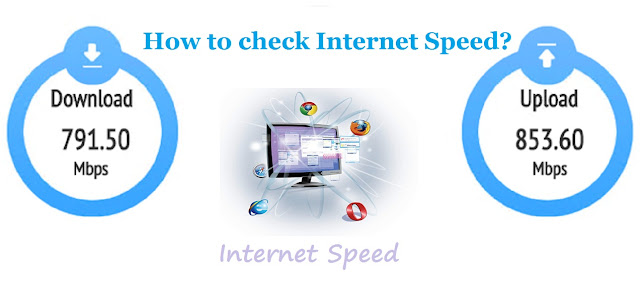
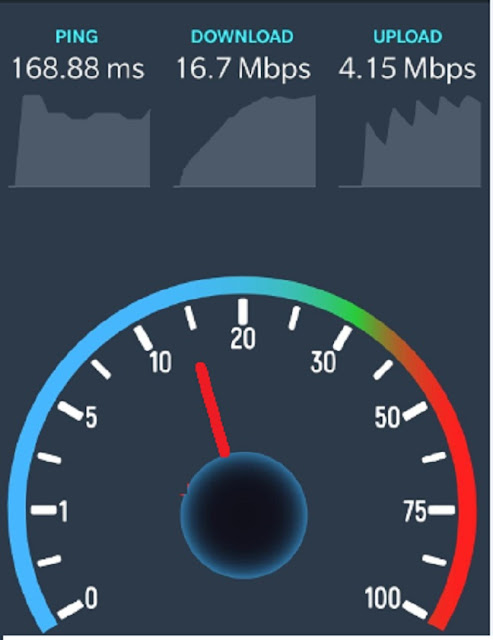
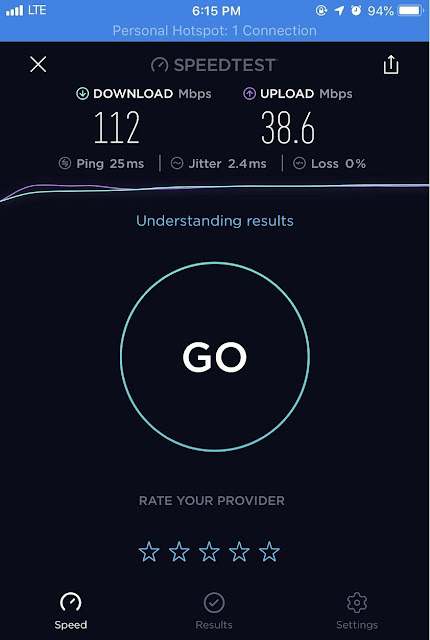




3 Comments
Thanks for sharing this speed test information. I will share my experience after using it.
ReplyDeleteThanks for sharing this! I also love how you provided information between upload speed and download speed. I recently want to switch to this new ISP called Rango. From what I read, their plan allows you to stream 4K videos. You can check it here. How high should my download speed be for me to be able to stream 4k videos?
ReplyDeleteThank you for writing such an informative article on how to check internet speed. Your tips are very helpful and I appreciate the clear and concise instructions. I also wanted to add that I have personally used online speed test tools like Net Speed Test Online
ReplyDeleteand they have been incredibly useful in determining the speed of my internet connection. Thank you again for your helpful article!